How to get started in WordPress – (Part 2)
¡Subscribe to our newsletter and receive our offers, news and discounts directly to your email!
This entry is the second part of the guide on how to get started in WordPress, where we review each and every one of the features that WordPress has by default. Below we will see the sections that were pending in the first part
- Plugins
- Users
- Tools
- Settings
WordPress plugins
The plugins They are applications that add new features or additional functionality to our WordPress site. They complement the base functionalities that WordPress has so that it adapts to the needs of each website.
Each plugin has its own characteristics and its configuration and use method does not have to follow a standard, so it would be really useful if you consulted the documentation before starting to use it. Above all to avoid frustrations from not knowing how to make it work correctly.
If you are looking for specific features such as a contact form for your website, links to social sharing or extend the collection of Gutenberg blocks, I recommend that you first visit the official WordPress repository.
Although if you want to know more I spoke in depth in this post.
WordPress users
I personally think that users are the fundamental pillar of WordPress and they always go unnoticed, since by default the functionalities they have are quite limited. Thanks to users, you will be able to control who enters your WordPress and what features they will have available for use.
These features are limited depending on the role assigned to the user. User roles allow you to limit what the user can see and what capabilities the user has to manage and edit WordPress.
Depending on the role, the user can range from simply writing an entry to installing a plugin.
WordPress has five roles available to users, “subscriber”, “editor”, “author”, “contributor” and “admin”. Each role has its own tasks such as adding posts, editing users or moderating comments.
WordPress tools
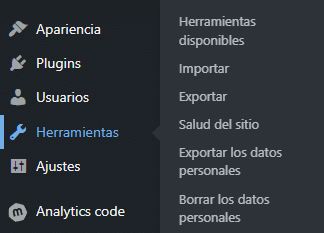
The tools are a set of functionalities that allow you to manage and consult internal WordPress data. The tools available by default are the following:
- Available tools:
Within this section we will find the tags and categories converter that allows us to change existing categories to tags or tags into categories, selectively. - To import:
Here we have a list of tools that allow us to migrate content from other places to our WordPress. For example, we have the WordPress content importer available that gives us the possibility of migrating all content from another WordPress installation. On the other hand, we also have the Blogger importer to bring our posts from there, from this other CMS. - To export:
Like the import tools page, in this case we have a list of export possibilities to migrate the content of our site to different platforms.
This section is a little limited by default, but we can greatly expand the export capabilities using plugins. - Site Health:
In this section we will have a summary of all the issues that affect the performance of our WordPress installation. The status of the site shows critical information about your WordPress configuration and the elements that require some modification or action on your part, for example updating a plugin or activating a PHP module on your hosting are some of the issues that Can you recommend this tool to us. - Export/Delete personal data:
These two tools allow us to manage possible privacy requests from users who visit our website. If you ever receive a data deletion request from a user, you can use this tool to remove all traces of it.
WordPress Settings
The settings section is the most useful and dangerous part of our WordPress installation. In it we will find many functionalities that will drastically modify the configuration of our WordPress. These functionalities are very powerful and therefore we must be careful, since if our installation is in production we may alter something that affects the performance or positioning of our site.
The default settings we have in our WordPress are the following:
- General:
The general WordPress settings will allow us to edit the title of our website and the description of our website, in addition to the installation path (Be careful with this field), the email for administrative notifications and the default time of our WordPress. Setting the correct time is more important than you think take a look at this article if you're not sure you have it set up correctly. - Writing:
In this section we can select the default category where an uncategorized entry is published and its default format within the default formats that WordPress brings. On the other hand, you can also enable the publication of content by email. - Reading:
Reading settings allow us to select different options about how the user views our website. For example, what main page the user will see when they arrive. Will you see a page with the latest entries from our blog or a static landing that you have prepared? You will only have to select in the fields that we have for this which option you prefer.
Here we can also select the number of entries we want to show in the news feed and in the different news listings that we have on our site, in addition to a really important option such as blocking search engines from indexing your website. - Comments:
This configuration screen is really extensive and from it you can adjust many issues about the operation of the comments on your blog, for this we have a complete article exclusively for this part. - Media:
The media settings allow us to configure the sizes of the crops that WordPress generates every time we upload an image to our installation. These clippings are used in different parts of the website if our theme is prepared for it. - Permanent links:
This section is one of the most important and dangerous sections of our WordPress installation. It is important that you decide, before uploading your website to production, the link structure that you will have on your website.
Once you open your website and the search engines start listing your website, they will do so with the link structure you decided on and if you later change it you could generate a lot of 404 errors. Personally, I recommend choosing the permalink option with “Entry name” to make it as user-friendly as possible. - Privacy:
The privacy settings allow us to choose which page you have prepared to explain everything you must have on the privacy policy page. It also allows you to automatically create a page with default content that you must modify so that it correctly adapts to the characteristics of your site.
After giving a complete review of each and every section of our WordPress, you can start messing around and surely break some parts of your site. Do not feel frustrated by this as it is a normal learning process. If you have more questions you can always refer to the official WordPress documentation or the learning section within WordPress.org https://learn.wordpress.org/
If you need a custom setting or some functionality that you do not find by default in WordPress, you can search for it in the plugin repository https://wordpress.org/plugins/
And finally, if nothing meets your needs, you can write to us through our quote request form and we will surely be able to provide a solution. https://www.mowomo.com/pide-presupuesto/
¡Subscribe to our newsletter and receive our offers, news and discounts directly to your email!

