WordPress Multisite – Part 4 – Setting up new sites
We already have created the multisite network with WordPress, we created the sites and now it's time to configure the sites.
If you want to take a look at the previous parts, here are the links
Multisite or multi-site, create multiple websites with a single WordPress installation – Part 1
Multisite or multi-site, create multiple websites with a single WordPress installation – Part 2
Once you have entered the name of the site that we want to create and clicked on the "Add site" button, you will see that it notifies you that the site has been added correctly and gives you two links
Go to the desktop of the new site or Edit the new site
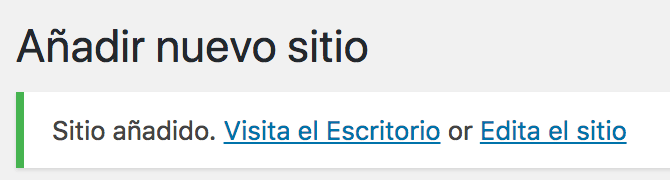
We can leave the desktop for later, now we are interested in editing the site
Contents
Edit the new multisite site
When clicking on edit site we see the following screen
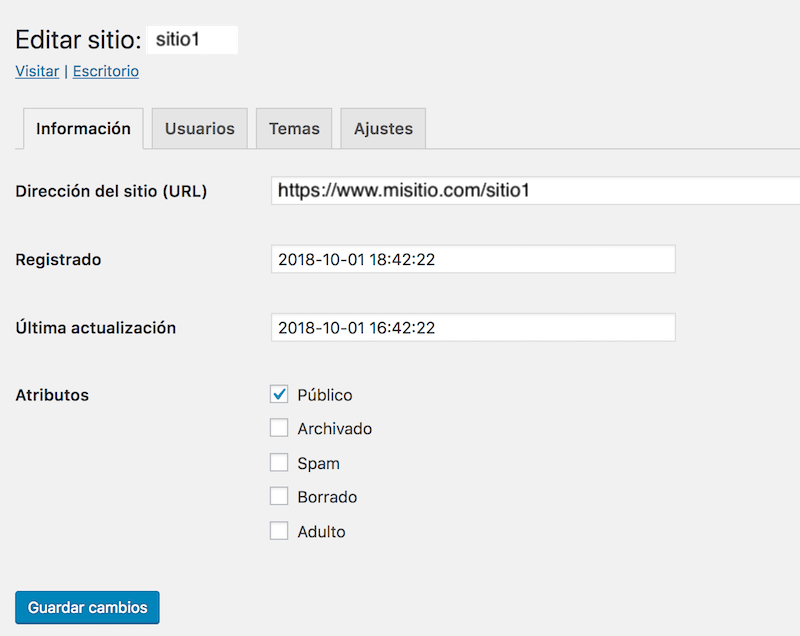
We stay in the information tab.
Information
Here we can see that the capos are editable, but I advise you not to modify the URL here if you need it, it is best to do it in settings. We can change the date and time of registration and the state in which the site is located.
We go to the Users tab:
Users
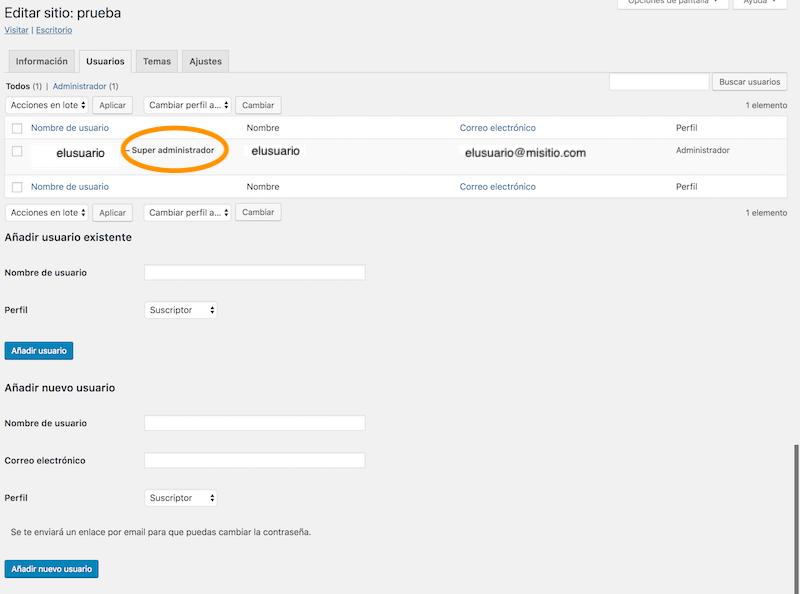
First you will see the list of users who belong to this site, and as the creator of this site you are its administrator, as well as super administrator of the entire network.
You can add users who are already in the network and give them the profile you want. Subscriber, Contributor, Author, Editor, or Administrator. Just starting to write the first two letters of your username or email, the system will suggest one or more names, you choose it and click add users, and you will immediately see it included in the table above.
We can add to this site users who are not in the network, that is, new users who can only interact with this site in any of their roles. In this case, we will add the username, email and the profile that we want you to have on this site. The user will receive an email to change the password to access this site.
Themes
The next screen will be the theme screen. Here you will see a list of themes that you have uploaded to your WordPress theme folder. You must activate the theme for this new site. By default, Twenty Seventeen or the one that touches you at that moment will be active as the default theme. If you don't activate the theme for your new site here, you won't see it available on the desktop of this site. I do not advise you to have all available for the network, only the one that touches each site.
Settings
If you need to modify the URL of your new site, this is where you must do it and you will see it reflected on the information screen.
You can make these adjustments from the desktop of the site and it is what I advise you to leave everything as it is and go to the desktop.
NOTE: There is an exception where you must touch a parameter in settings, when it comes to the main site. By default, the main site is created with the permalink /blog/

In this case, you must change the permanent link in settings and leave it as you want.

And save settings.
In the rest of the sites that you are creating, you can modify this parameter from the desktop.
Desk of the new multisite site
When you enter the desktop you will see the desktop of this site as an administrator would see it.
If we go to Preferences -> Themes, you will see that you only have the one or those that you activated for this site available to activate and you do not have the possibility of uploading a theme or entering the repository to download them. This option is only in the network manager Themes that we will see later.
And in plugins, you will see that you can neither upload a plugin nor download it from the repository. This option is only in the Plugins network manager that we will see later. But if you can activate the plugins that are available for all sites
In the next entry we will see themes and plugins, and thus we complete the options of the network administrator.
If you need to configure a multisite with WordPress on your website or a WordPress development from scratch exclusively for you or for your client, do not hesitate to contact us, and we will give you the best solution or if you need other developments ask us for a quoteYou will be pleasantly surprised at our prices. I also recommend reading the entry How much does a website made with WordPress cost?
¡Subscribe to our newsletter and receive our offers, news and discounts directly to your email!









