Learning Gutenberg: reusable blocks
Surely you have heard of this Gutenberg option, the reuse of blocks. It is simply a matter of saving a specific block, as configured, for later use.

This gives rise to a new range of options that this editor gives us to create our content, so let's get started.
If all this sounds a bit like Chinese to you and you don't even know what Gutenberg is, you can consult our guide to basic use of the new editor
Contents
How to create reusable blocks
The first of all is to place together all those blocks that you are going to want to reuse later. Then, we will select all of them and, in the more options, we will press the add to reusable blocks.
Once this is done, we will have already created our first reusable block. What has been easy?????
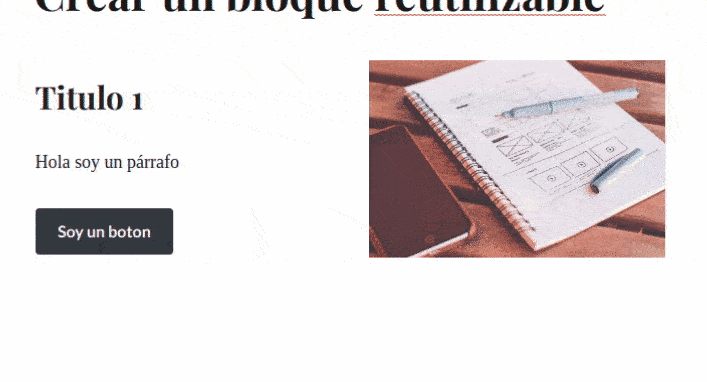
How to use reusable blocks
Already created our first reusable block, it would be convenient to know how to use it. Well, from the button add block, in the category reusable, we will find. Also, by keeping the cursor over the reusable block that we want, we will see a preview of it.
To use it, we simply click on it and we will have it inside our content, just as it was saved the first time.
But something remains to be explained, that ugly edge that covers it. And it is that, you have to go to more options, on top of that block, and press convert to normal block. Now yes, we will have our block ready to use ????.
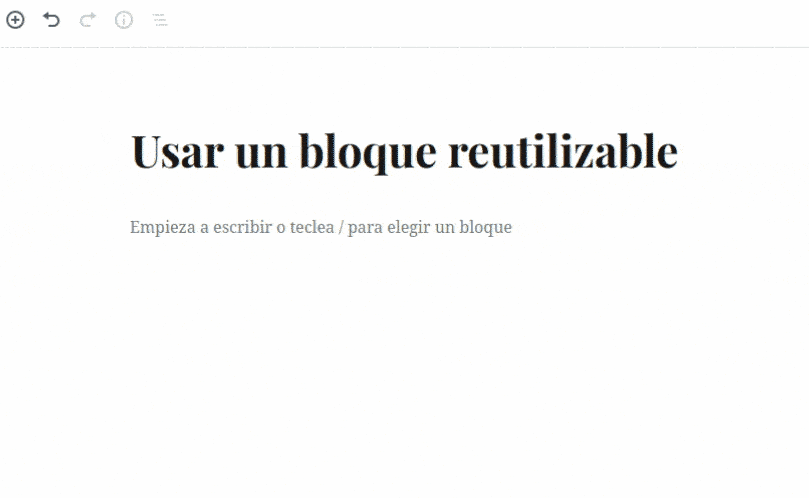
How to edit reusable blocks
In order to manage the reusable blocks that we have previously created, we simply have to click on more options, within the post editor and click on the “Manage all reusable blocks” option.
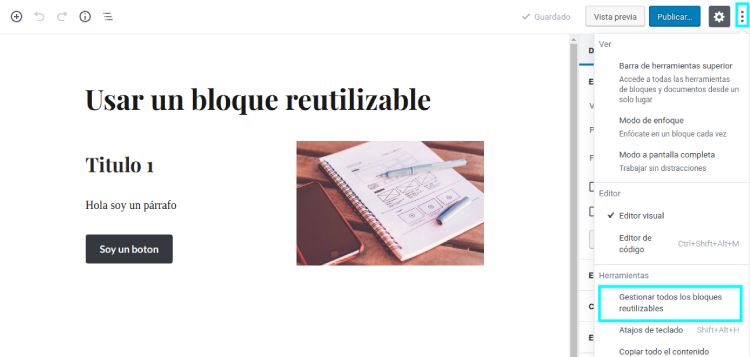
Once there you will see all the reusable blocks as if it were a file of posts or pages.
You simply have to click on the one you want to edit and add or remove the blocks you need to adjust your reusable block.
How to export reusable blocks
This function opens up a wide range of possibilities as it will allow us to take the reusable blocks that we are using from one website to another. For now we can only export the reusable blocks one at a time.
To do this, we only have to locate ourselves in the reusable blocks management screen and place the mouse over it. Then we will see an option that will be "Export as JSON", click on that link and download the file to our computer.
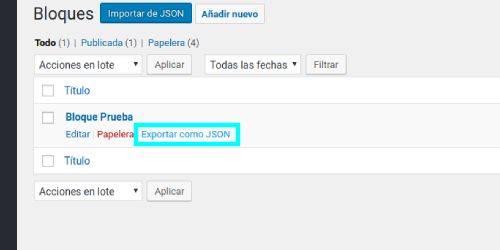
How to import reusable blocks
To import the reusable blocks, we just have to be on the “Manage all reusable blocks” page and press the blue button that has “import from JSON” written on it. The file manager of our operating system will simply open and we select the previously exported file.
If everything has gone correctly, an alert will appear with a green border, telling us Reusable block imported correctly!

In order to see our new block in the list we must refresh the page.
Botton line
Reusable blocks are a super powerful tool, allowing us to prepare our own ready-made block templates to use at any time.
For example, we can layout a page with Gutenberg blocks that we use to show our company's services, save the blocks that we have used for this page and thus replicate them in other services that we want to show.
If the basic blocks of Gutenberg do not offer you the functionalities you need, you can continue our block creation guide and thus create your own block without problems.
¡Subscribe to our newsletter and receive our offers, news and discounts directly to your email!









