Recover WordPress password
Have you ever lost or forgotten your password to access your WordPress?
One of the most common queries we receive in the support service is related to the loss or forgetting of the WordPress password, something that prevents our clients from being able to access the WordPress administrator and manage their website made with WordPress.
But there is no need to worry, since the solution is very simple.
recovering your password
The first thing you have to do is access the following url or web address of your website: [YOUR-DOMAIN]/wp-admin/
You will have to change [YOUR-DOMAIN] to your website, for example in my case it would be www.mowomo.com/wp-admin/
And you will see the access form to your website:
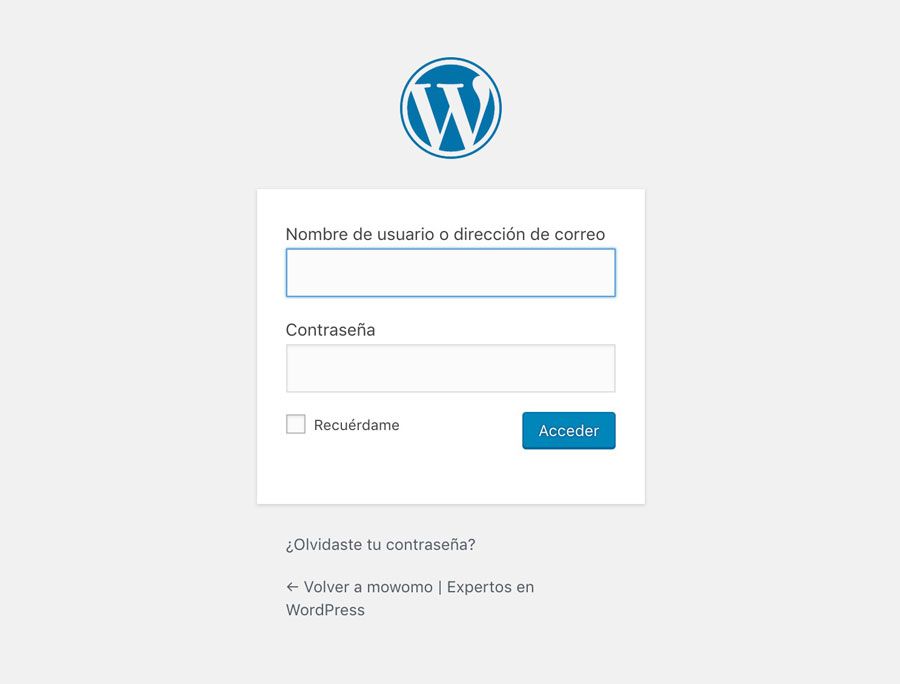
Well, nothing, as simple as clicking on the link "Did you forget your password?"
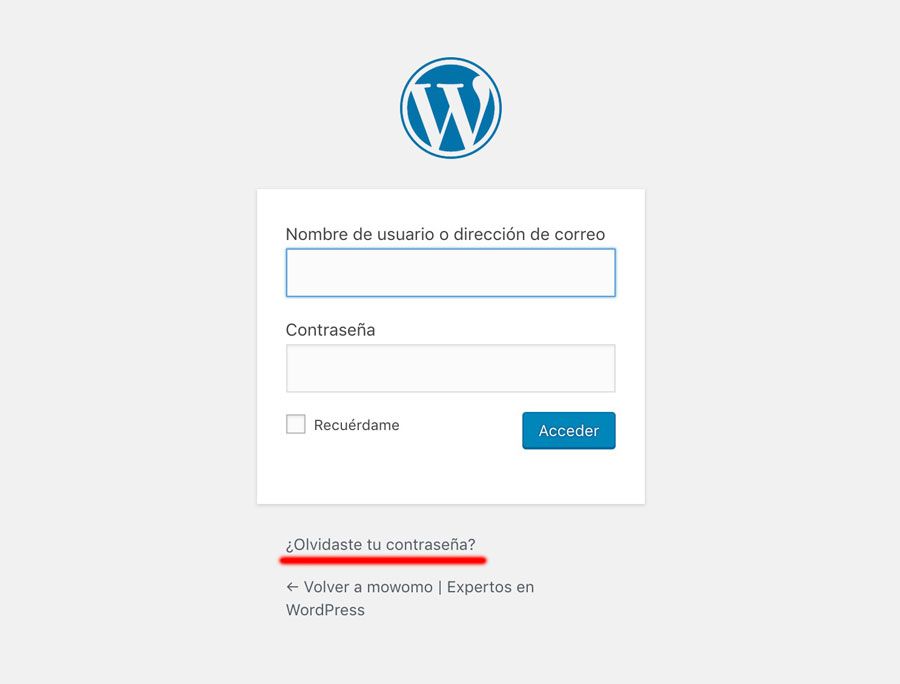
And it will take us to a form where We must write our WordPress user or email that we use to access. Then tap on "Get a new password."

At that moment You will receive an email with the subject: "Reset Password", usually next to the name of your website, with a link that you must click (or copy and paste into your web browser) that will take you to a new form:
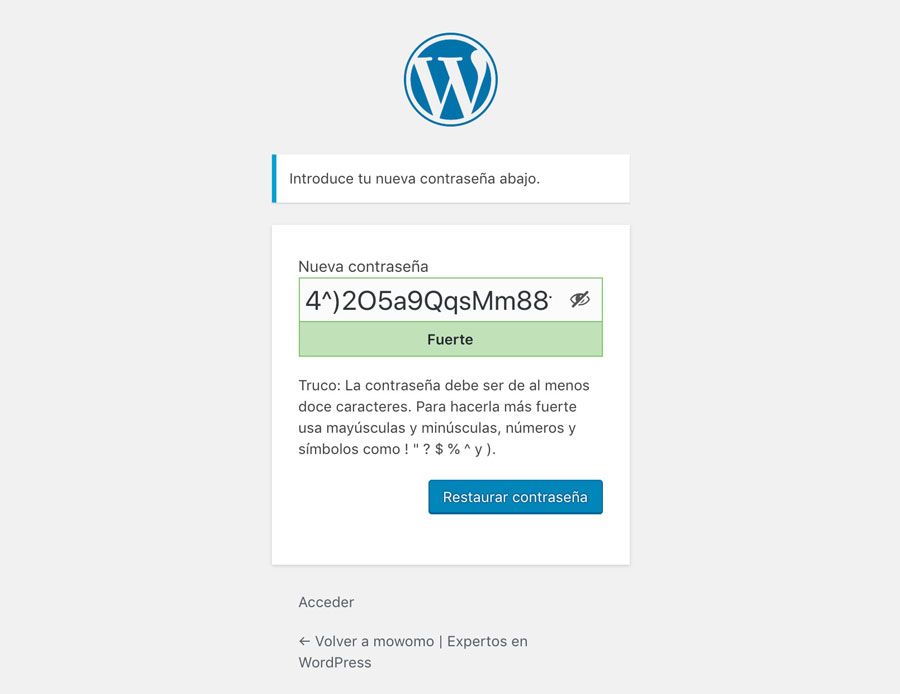
Here you must write your new password, although it will usually offer you a strong password alternative, as you can see in the image above if you use a security plugin.
My advice is that you do not use that password, since it is usually difficult to remember and you will end up asking for a new password every time you have to access your WordPress. But don't use a very easy password either, since the bad guys are always waiting to be able to steal your access to your website to do their thing.
Use at least 12 characters, with upper and lower case letters, numbers and some special characters (for example: %, ?, #), this will make things more difficult for them.
There are many tips on the Internet on how to create a strong password but at the same time easy to remember, with a little ingenuity you can transform a phrase into a good password.
Example:
"Make love and not war"
%1617heaynlg?
Once you've done it, Click on "Reset password" and you will see this last screen:
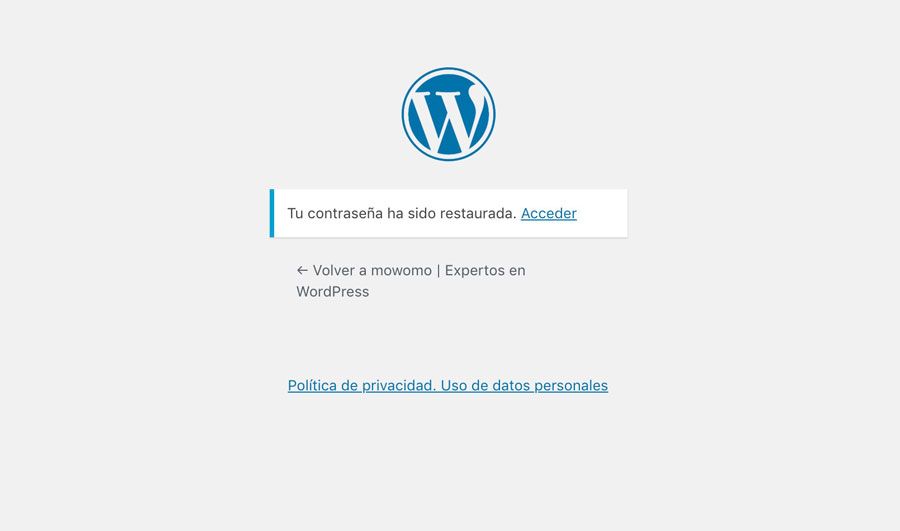
Done, password restored! Now you can access your WordPress again!
I hope this brief tip or advice has been useful to you. And if you want more advice of this type, do not hesitate to subscribe to our newsletter.
¡Subscribe to our newsletter and receive our offers, news and discounts directly to your email!









