How to get the consent of my subscribers in MailChimp?

One of the big headaches after the GDPR is what to do with the mailing lists. A question that our clients often ask us is “how to get the consent of my subscribers in MailChimp”. It is also very interesting to know how we can demonstrate that it has been registered on our list.
- Obtain the consent of my subscribers
- Export our subscribers in CSV
- Unsubscribe all users from the mailing list
- Send new confirmation email
- Registration data for our list
Contents
How to get consent from my subscribers
In a nutshell, to get opt-in again on the MailChimp mailing list we need to export the list to CSV. By doing so in bulk, we will unsubscribe all users from our list. And finally we will send all subscribers a link to our form on our website.
Export our subscribers in CSV
The first thing to do is go to the page Lists (lists). On this page we access the list we want to work on.
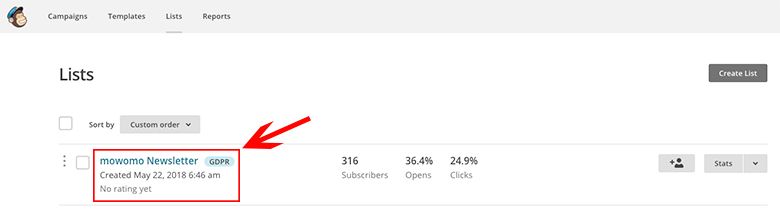
After accessing the mailing list, press the button Export List.

Click on Export as CSV.

We save the file on our computer.
Unsubscribe all users from the mailing list
After having exported the mailing list, the next thing we must do is unsubscribe everyone from the list. To do this we must return to the page Lists. After accessing, click on the drop-down menu Manage contact and we select Unsubscribe addresses.
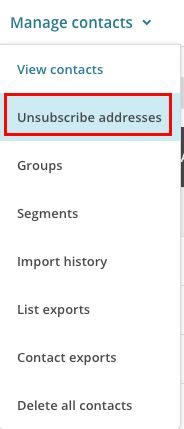
Now what we have to do is go to CSV and copy all the emails and paste them in the field provided by MailChimp. The platform notifies us that one must go per line, in addition to the fact that no mail is sent by MailChimp.
To easily open the CSV we can move it to Google Drive and from there it will open in a spreadsheet.
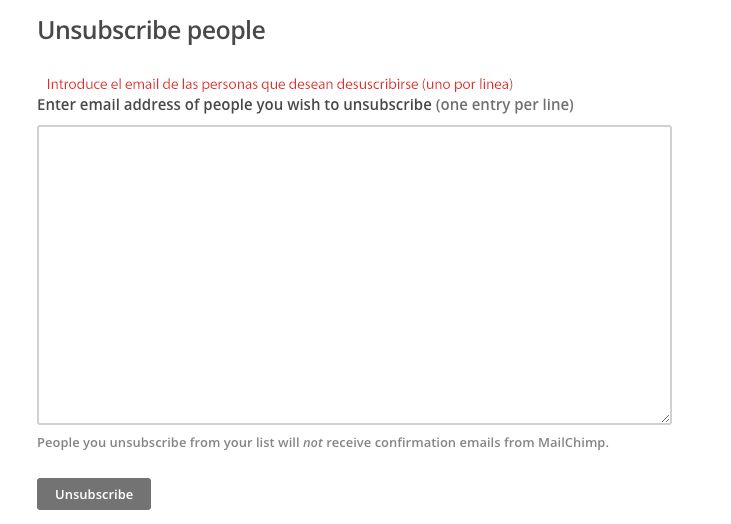
Send new confirmation email
Now what we have to do is send an email to all the users that we have unsubscribed in Bcc! (Hidden copy), sending our former mailing list subscribers back to the subscription form. The form must be perfectly adapted to the GDPR.
With this we will only have to sit and wait for our subscribers to subscribe to our newsletter again.
How can we prove that a user has signed up for our MailChimp list?
Being able to prove that the user subscribed to our newsletter is as simple as downloading the CSV as we showed earlier in this article. When we open it we will see that MailChimp saves all the data of that user. We can see the date on which the user accepted the opt-in or the IP from which it was accepted. It also provides us with the confirmation date, the IP from which it was confirmed and even latitude and longitude. With these data I think we can make it clear that this person signed up for our mailing list or realize if a third party subscribed.
¡Subscribe to our newsletter and receive our offers, news and discounts directly to your email!









