How to change a user from admin to editor in WordPress
¡Subscribe to our newsletter and receive our offers, news and discounts directly to your email!
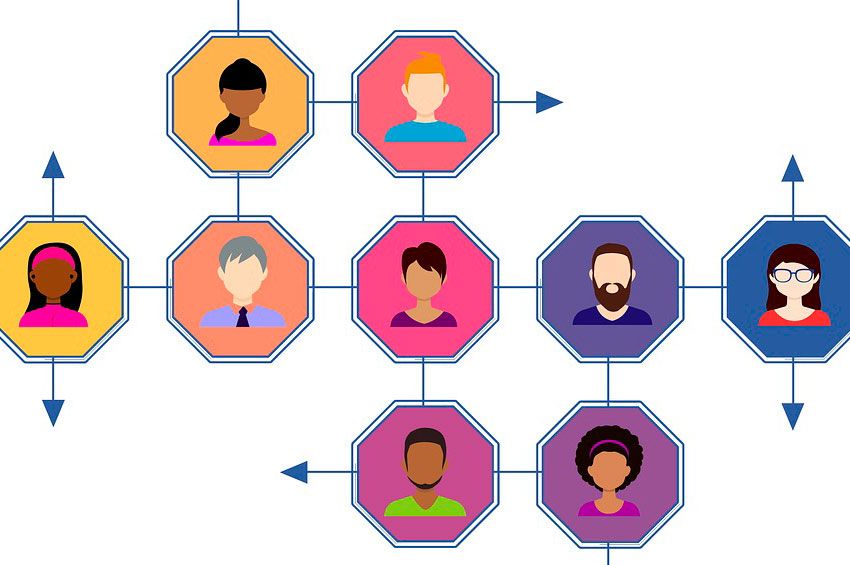
When we started writing our blog with WordPress, we usually make the mistake of writing our entries with the administator. But this is over, from now on you will know how to change a user from admin to editor in wordpress.
sometimes it's because ignorance of the negative aspects that this practice may have, or due to laziness of not changing to an author or editor type user.
I am very sorry to tell you that it is time to grow up, and start publishing entries with a user who is editor of your WordPress.
Contents
Why not use an admin user to write posts
The biggest negative aspect is the security of your site.
To access the WordPress administrator it is only necessary to have two pieces of information: username and password. Directly we are giving the "pirate" or hacker 50% of the work done.
How can I know if the user I am writing with is an administrator?
That question may be obvious. If you write with the same user you had when you created your WordPress, it is an administrator. In addition, anyone could check what your initial administrator user is by placing the following in the search engine: https://yourdomain.com/?author=1.
As easy as that, the user name that appears after putting that url in the browser, as a general rule, is the administrator of your site.
Yes, indeed, that must be changed. If you follow the steps I show you below we can fix this.
Create an editor user with the name you want
The first thing to do to change a user from admin to editor in WordPress is to create an editor-type user, to which to assign all the entries that you have written right now.
For this, we will Log In in your WordPress, later we move to the users page.
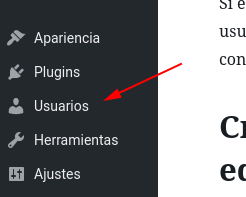
Once on the users page, we are going to click on Add new user.

We will jump to the user creation screen. Here you must fill in the fields with your data, and you must pay special attention to these two points:
- In the field where it says "Profile" you have to select "editor".
- Fill in the field password with a combination of numbers and letters that is something complicated to guess. Let's try not to make it too easy for the "pirates".
Once the data is filled in, click on "Add new user" and ready.
Transfer content from one user to another
Even being in your administrator user you must scroll to the inputs tab.
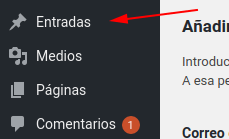
Once here, you have to select all entries written with your admin user. When you have all marked, click on "batch shares" and we choose "Edit", finally we select "Apply".
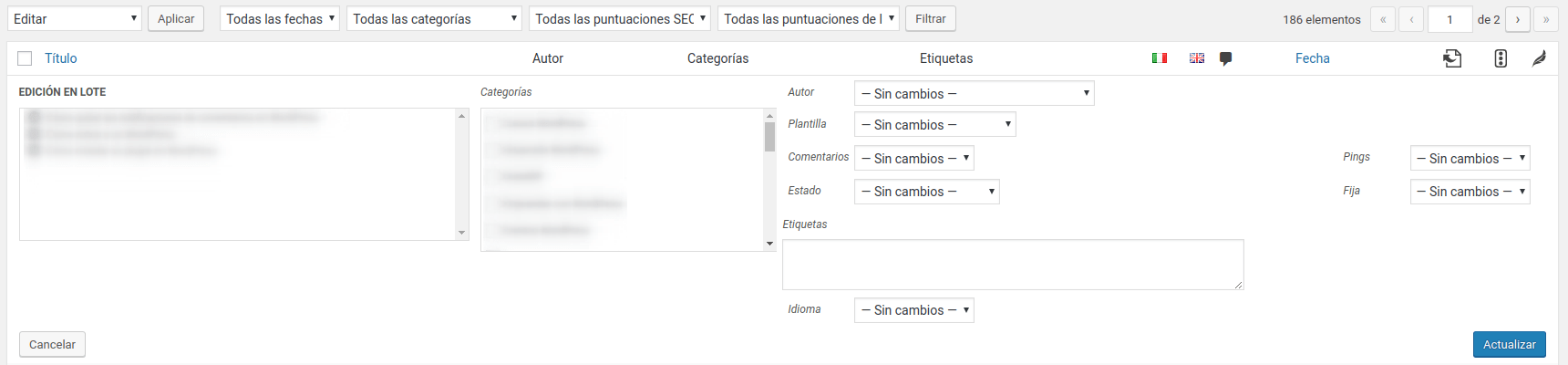
Here you just have to click on the author selector in the central part and choose the new user that we created a few moments ago.
Once chosen, click on "To update" and ready. We would have all our modified entries.
Create a new admin user (Optional)
Finally, we would have these of optional steps that I recommend, above all, For security.
At this time, we just have to create an administrator type user. With this we will prevent them from trying to enter with the user we had previously.
The procedure is really simple. we just have to do the same thing we did when creating the new editor user, but in the "Profile" we choose administrator.
And here I once again place special emphasis on assigning a really complex password.
Once the administrator user is created, we close the session with the user old administrator.
And now We log in with the new administrator user we just created.
Delete the old admin user (Optional)
Finally, we only have delete old admin user, since we are not going to need that user, and thus we will make sure that our site is safer still.
Well, this would be what you need to know to change a user from administrator to editor in WordPress. But if you still have any questions or need help in another field of WordPress, do not hesitate to contact us.
¡Subscribe to our newsletter and receive our offers, news and discounts directly to your email!

