How to configure GDPR Cookie Compliance
¡Subscribe to our newsletter and receive our offers, news and discounts directly to your email!
In this post I am going to explain how to configure GDPR Cookie Compliance, which for us at mowomo is currently the plugin that best helps you to ensure that these standards are complied with correctly on your website and without leaving any cookies in the pantry.
The General Data Protection Regulation (GDPR) It is a regulation approved by the European Parliament and the Council that establishes rules so that user data is not used without their permission or for illegal purposes.
Contents
GDPR Cookie Compliance Settings
GDPR Cookie Compliance, is the plugin that best fits and makes the task of enforcing data protection regulations easier. Especially it makes the task of blocking cookies relatively easy and simple.
And you will say, with more reason than a saint, why do I have to block cookies, if I need them? And I tell you yes and no; I explain. To comply with the rule, we have to ask the user if he wants these cookies or not, and if we have a positive response, that's when we give them, otherwise we block them and nothing has happened here. It is the typical banner that barely lets you see the web so that you have to accept it by the nose, although I have seen people surf the web even with 80% of the screen occupied with this banner.

Well, I'll stop with rancid definitions and let's go to the plugin configuration, which is what you were looking for in Google:
Once the plugin is installed and activated, go to the side menu to access its configuration as shown in the following image.

Trademarks
In the first option called Brand, we can simply change the appearance of the cookie banner. Whether it's colors, logo, fonts, etc. The only thing you have to keep in mind is that it has to be well marked on the web so that the user does not go unnoticed.
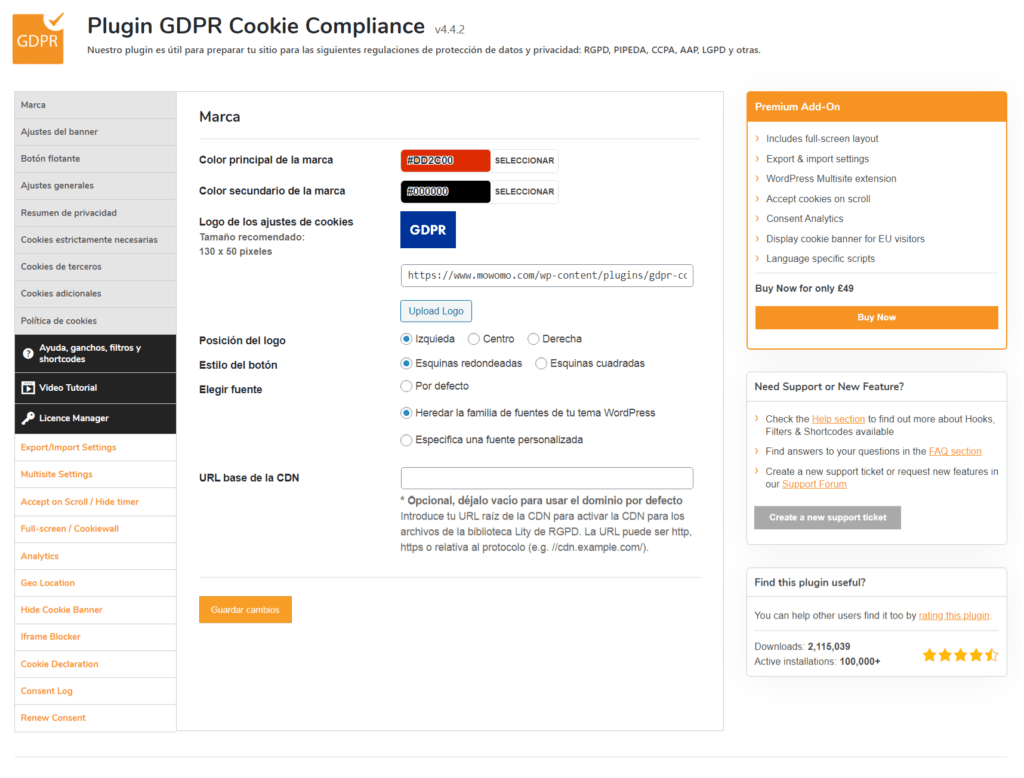
In this tab we will have to activate all the options, all the buttons in green.
In the text box that appears we will put the informative text of the pop up that will appear when the user enters the page, as we see in the first image of this post. As we see in the image we can make a direct link to the settings from it.
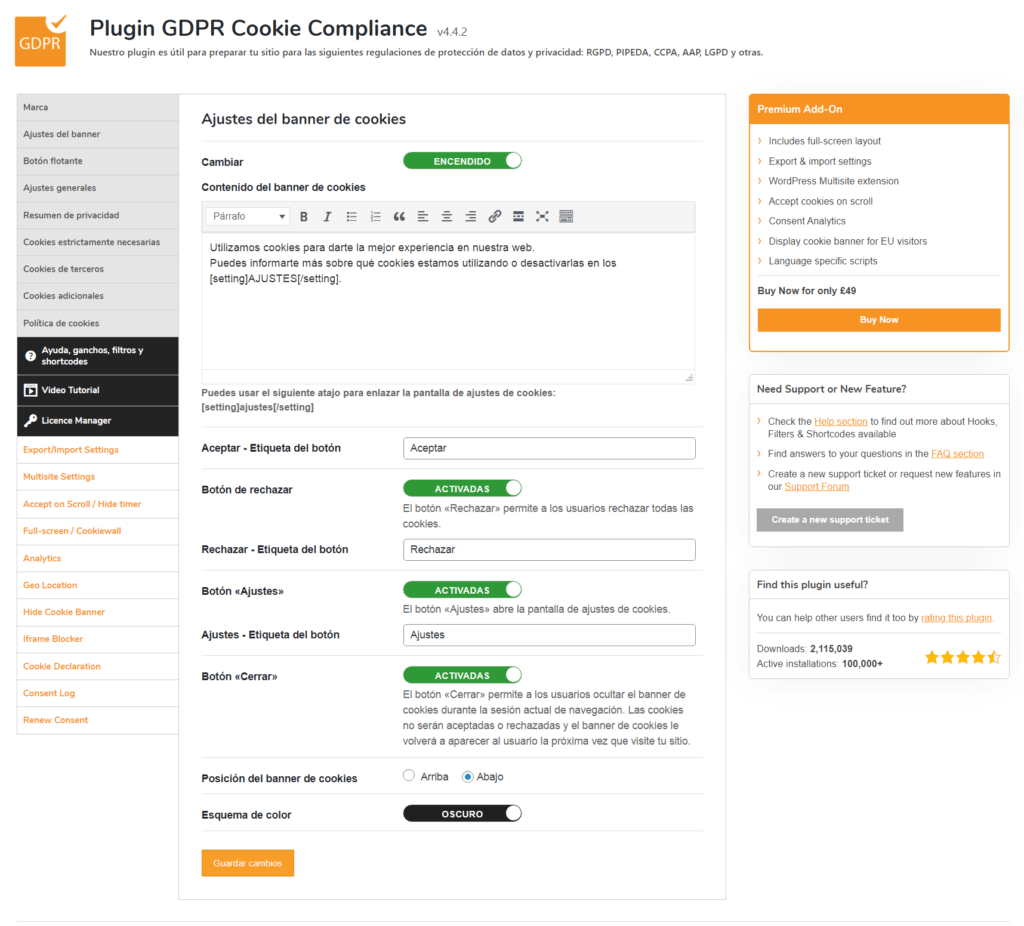
Privacy summary
In this block of text I will explain why I accept these rules and a simple explanation of what a cookie is. It is highly recommended to include a direct link to the privacy policy of the website itself.
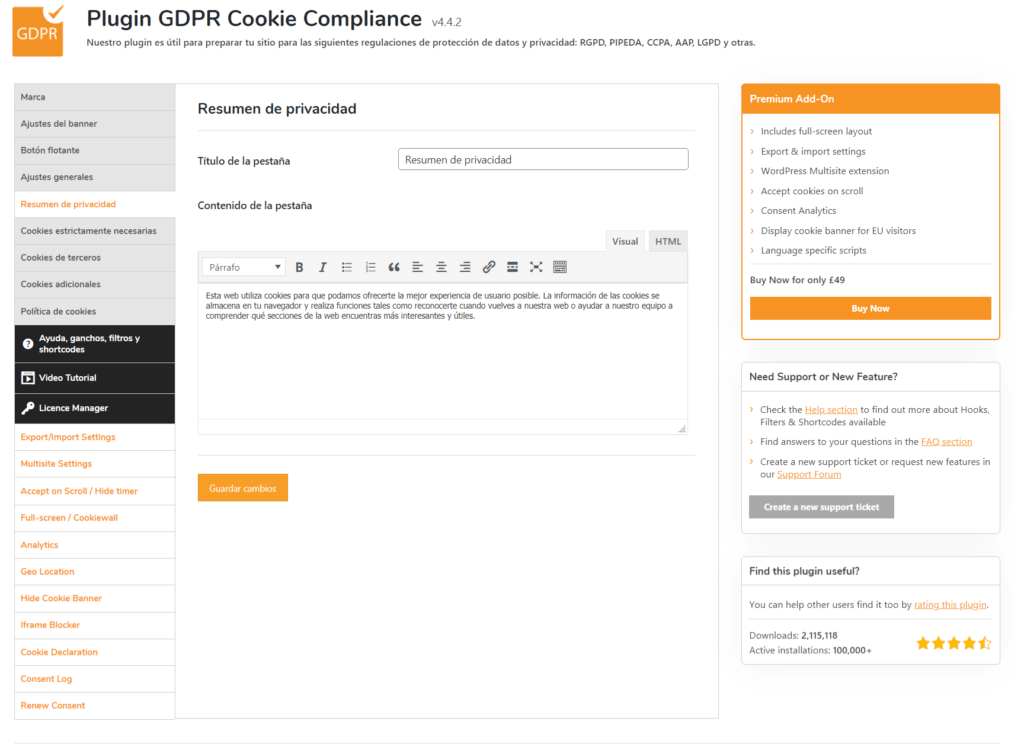
Strictly necessary cookies
Here are two possible configurations and both are correct:
- Check "Optional" and let the user choose their preferences, always informing what they are giving permission to.
- "Always active and the content hidden from the user" because these cookies, when necessary, will always accept all or reject all, there are no half measures, so we inform the user but we do not give them the decision.
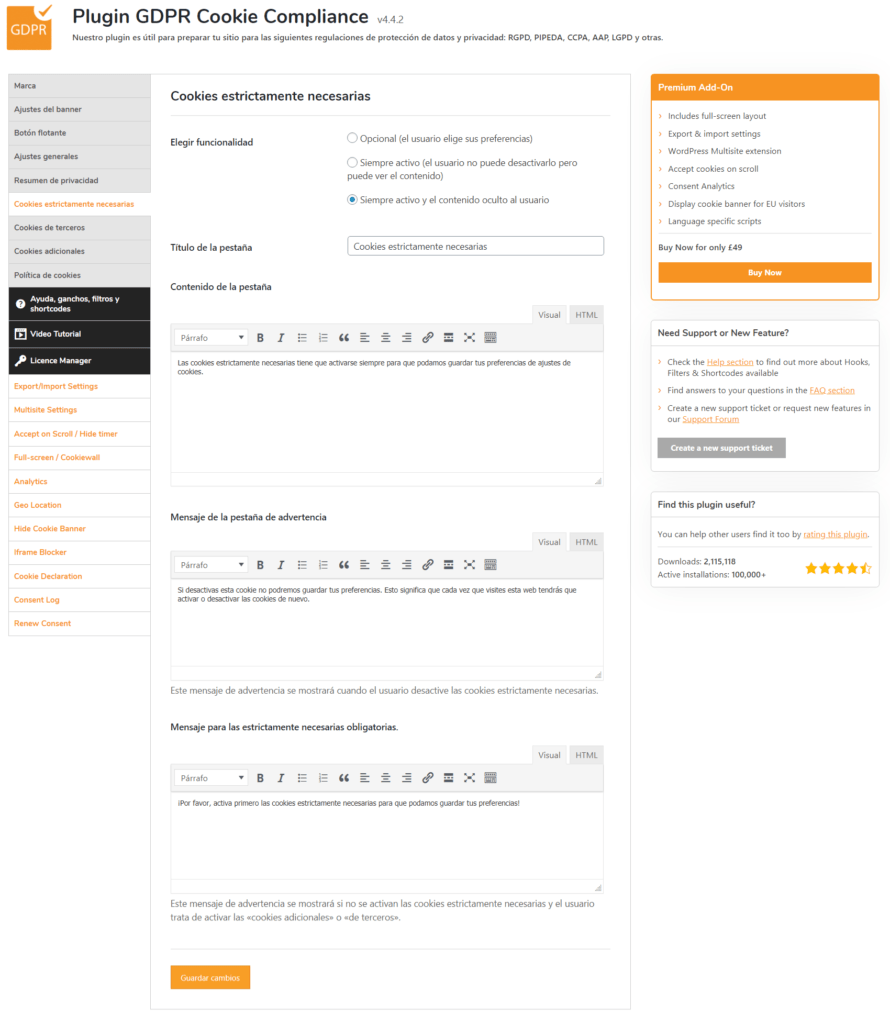
Third Party Cookies
This step is very important and the most complicated point to configure correctly.
They will always have to be deactivated by default so that the user can choose whether to accept it or not.
At the bottom of this page we can see a text box with three buttons above it. Here we will put the javascript code that each third party normally injects into your theme. Although I better give an example so that it is better understood.
When we want to add a third party cookie, be it Google, Facebook or another, we must add a piece of code (in javascript language) in the active theme. If we don't control this code, it does its job, placing the cookie without asking anyone; With GDPR Cookie Compliance we can leave that decision to the user as dictated by the regulations.
And the buttons on top? It defines at what moment of loading this code is injected, either in the header at the top, in the body of the web or in its footer.
For everything to be correct, you have to remove the script (which is what this code is called) from the theme and put it in this section of the plugin.
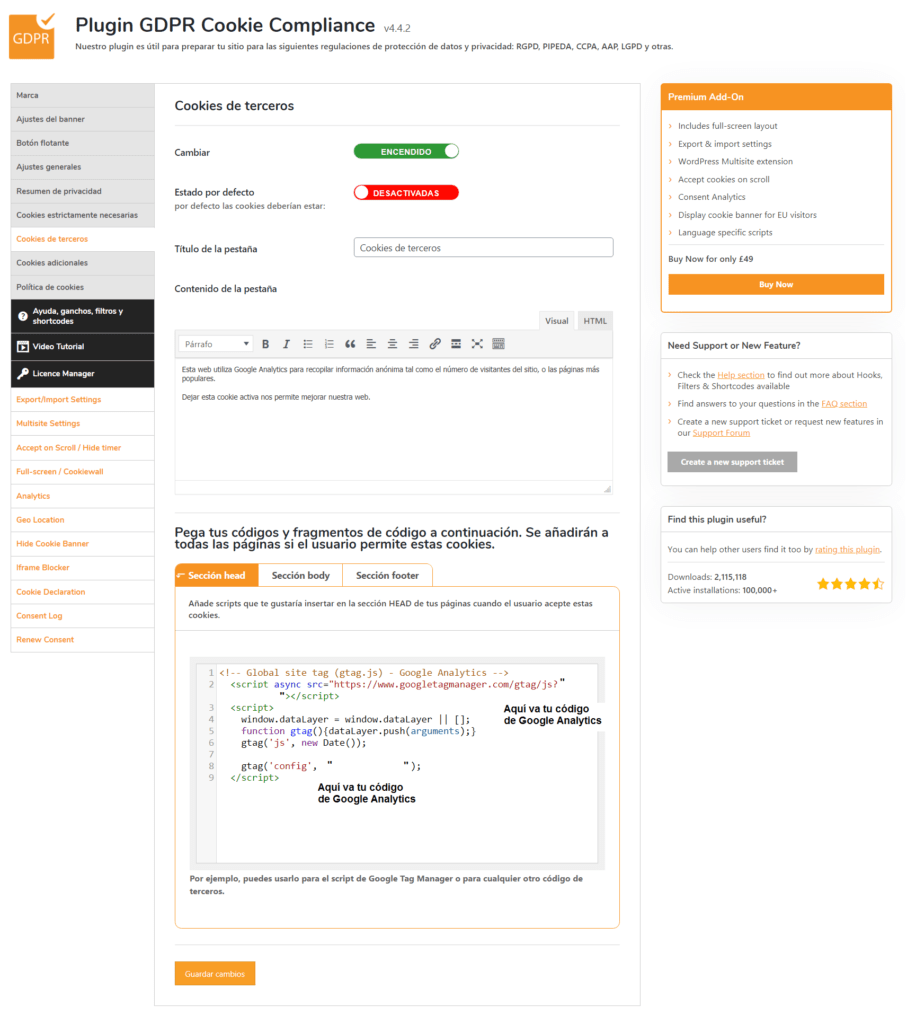
Additional cookies
In this section we will notify you of other cookies, such as advertising cookies, which have to be done separately. In the image you can see that they are deactivated because we do not use them on this website, but if you need them on your website you have to do the same as you did in the previous section.
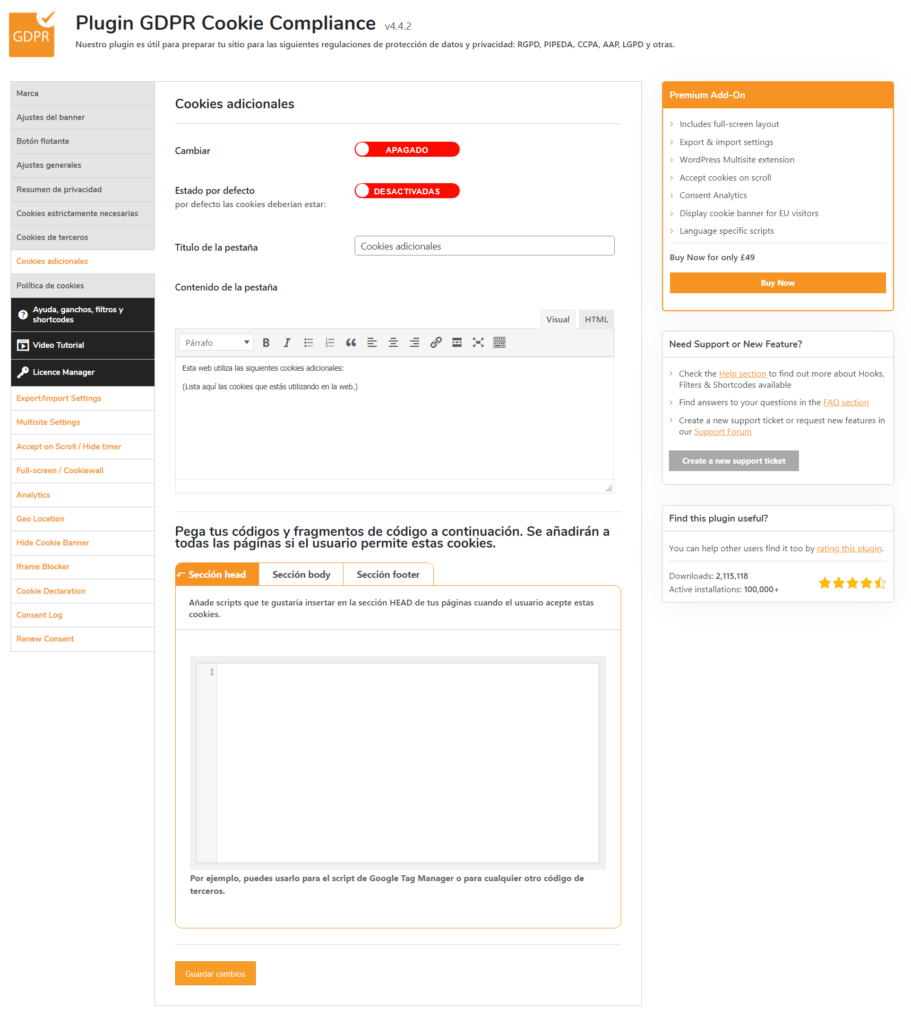
This tab serves exclusively to link the user to the website's cookie policy. This one is simple.
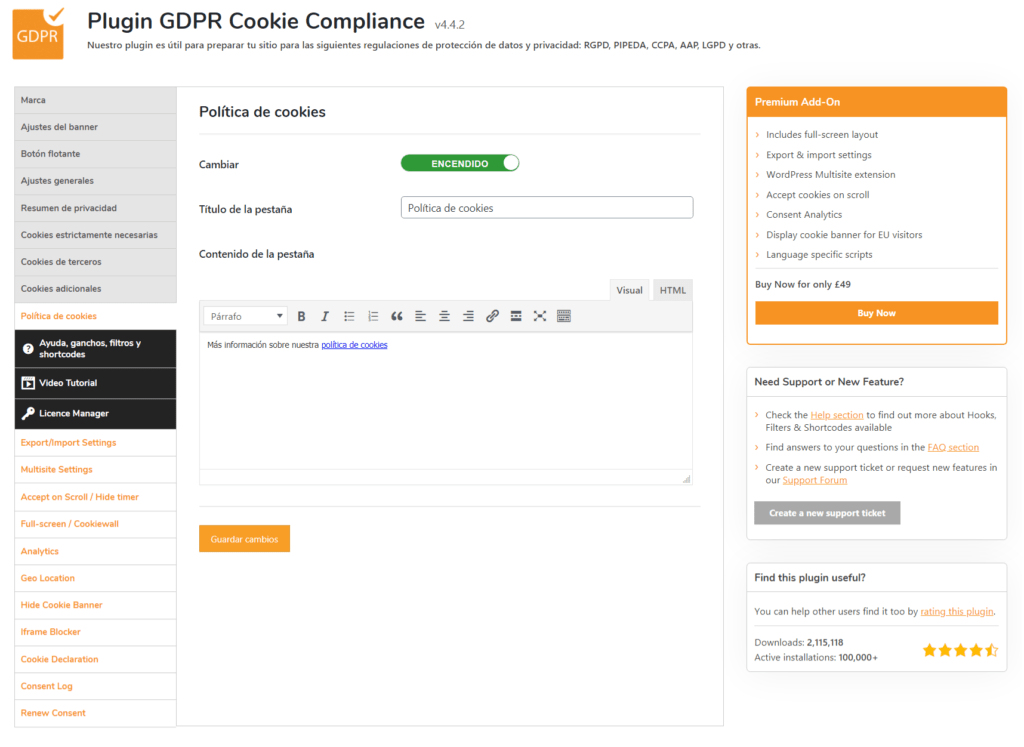
Help, hooks, filters and shortcodes
From here I am only going to mention the tabs as I have already finished configuring GDPR Cookie Compliance.
Here we show all the help that GDPR Cookie Compliance provides us in a fairly explanatory way.
And if you are not a developer, the rest are simply codes to be able to implement the plugin functions directly in the theme, although it is not necessary, don't worry.
Video Tutorial
If you control the Anglo-Saxon language well, this short video explains how to configure GDPR Cookie Compliance, both the free options and the premium options, in a clear and precise way. In this post we will not explain the payment options because with the free version we will have all the GDPR regulations under control.
License Manager
If after watching the video of the previous option you dare to purchase its full version, it is in this section where you will add your code to unlock the extra options.
Conclusion
If you have followed all the steps and configured GDPR Cookie Compliance as in the images, you will be complying with the law and your cookies will not choke anyone. If, like this bad joke, you don't see the way to make this plugin work, you can always hire our services to configure it for you: https://tasks.mowomo.com/
¡Subscribe to our newsletter and receive our offers, news and discounts directly to your email!

